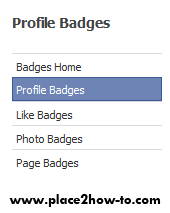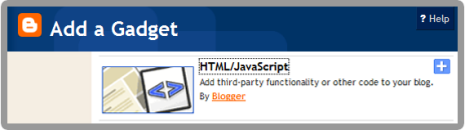Are you worried about your site or blog health? If your site has a virus, people will scare to visit your site or blog and as a result your site traffic will drop! So, to check your site health and delete any virus or malicious software from your site, you can follow this method.
There are 3 free website scanning online you can use to check whether your blog infected by malicious software. Let's start check your site health.
1 - Google tools :
1. Google will gives you report about your site’s health immediately. Follow this link to check your site...
http://www.google.com/safebrowsing/diagnostic?site=http://yoursite.com2. Change yoursite.com with your site name,
http://www.google.com/safebrowsing/diagnostic?site=http://www.place2how-to.com/3. Then, copy and paste it to your browser and hit Enter. You will get a result from Google. [screenshot].


2 - AVG Online Web Page Scanner :
1. The AVG LinkScanner Drop Zone lets you check the safety of individual web pages you are about to visit or your own web site.
2. Just insert your website URL, then hit Scan button.
2. Just insert your website URL, then hit Scan button.