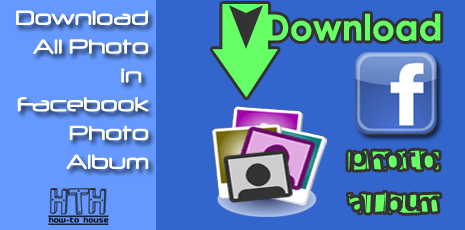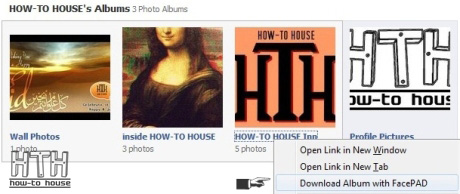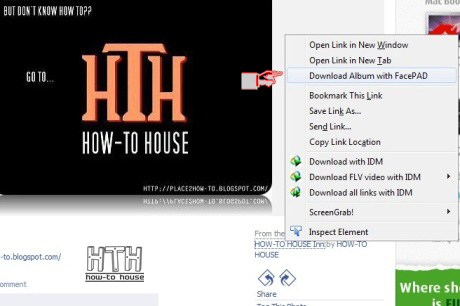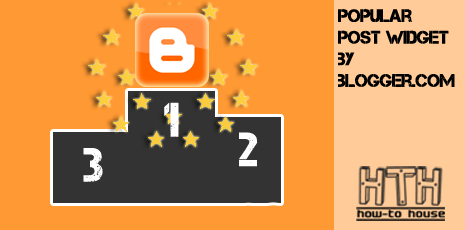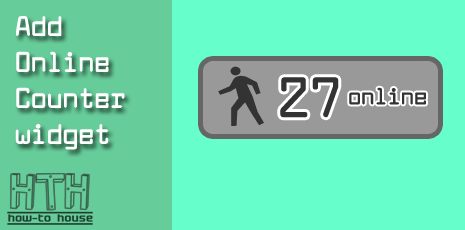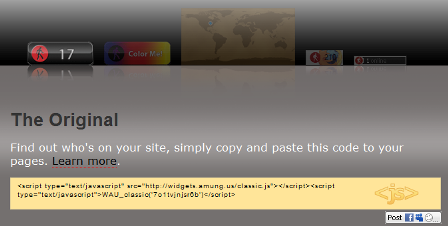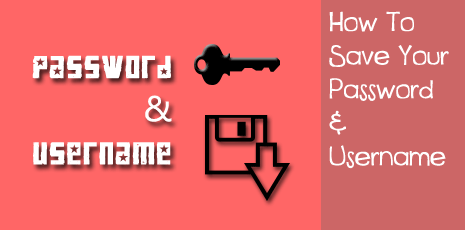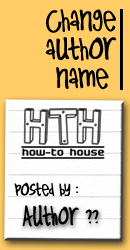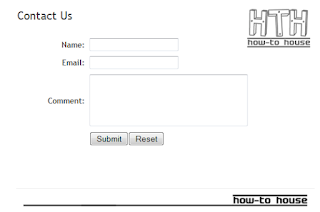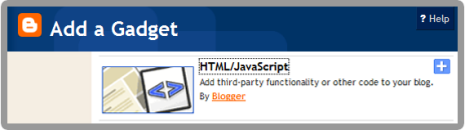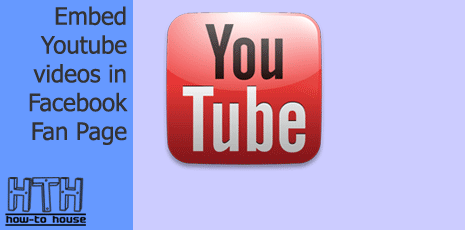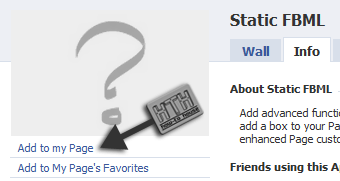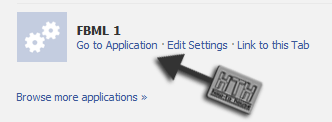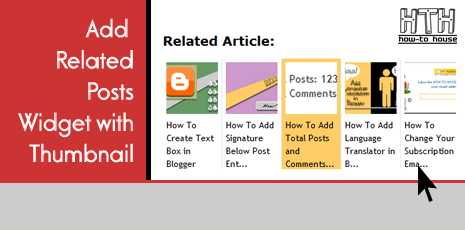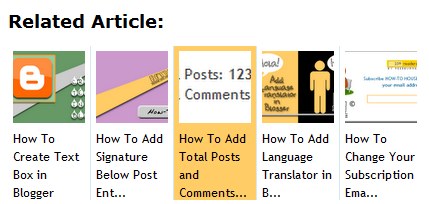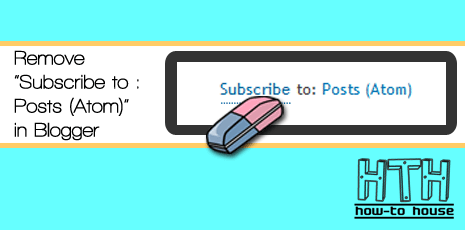We alerady know what is post or entry. But some still don't know what is Static pages. Static Page is a new function introduced by Blogger.com to its user. You want to know more about these Pages. Read about it here. What Are Pages?
Now you would have more understood about the Pages. The function is very useful to bloggers. Are you thinking to make a static page without the sidebar and footer? Just wanna put your big nice picture? or your favorite video? If so, you may do so by following this tutorial.
Let start :
Note : Save your template before making any changes.
1. Go to your Dashboard > Design > Edit HTML > Check Expand Widget Templates.
2. Find </head>
3. Simply copy and paste code below, above </head> tag,
<b:if cond='data:blog.url == "YOUR ENTRY/PAGES URL HERE"'>
<style>
.header,.sidebar,.footer {display:none;}
#outer-wrapper {width: 1000px; padding:0;}
#main-wrapper{width: 95%; float: none; margin: 0 auto;}
</style>
</b:if>
<!--by HTH - http://www.place2how-to.com/-->
4. Change YOUR ENTRY/PAGES URL HERE to your URL.
5. Save and preview. If there are no errors, you have succeeded! DONE!
[ + ] Add background image :
1. Go to your Dashboard > Design > Edit HTML > Check Expand Widget Templates.
2. Find </head>
3. Simply copy and paste code below, above </head> tag,
<b:if cond='data:blog.url == "YOUR ENTRY/PAGES URL HERE"'>
<style>
.header,.sidebar,.footer {display:none;}
#outer-wrapper {width: 1000px; padding:0;}
#main-wrapper{background:url(BACKGROUND IMAGE URL HERE); width: 1000px; margin: 0;}
.post {padding: 20px; }
.post h3 a {font-size:160%;}
</style>
</b:if>
<!--by HTH - http://www.place2how-to.com/-->
5. Save & DONE!
Feel free to support HOW-TO HOUSE on facebook