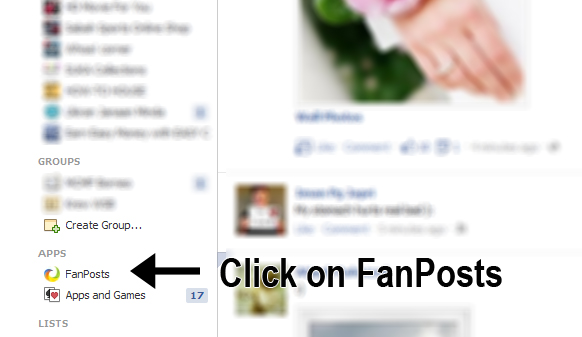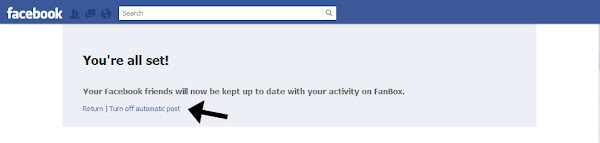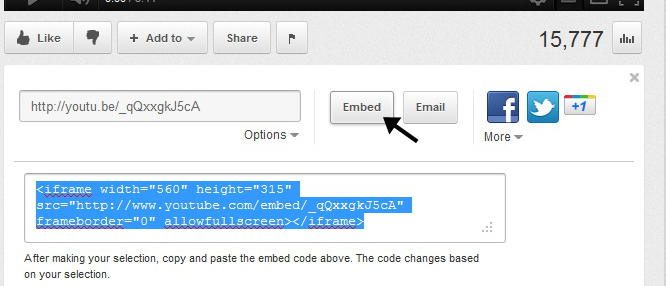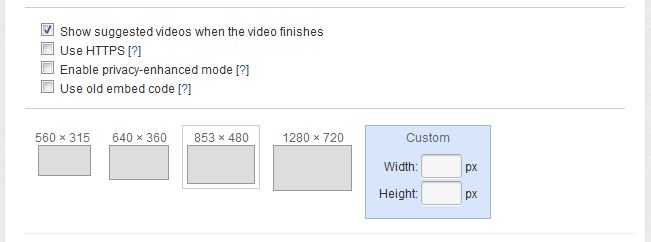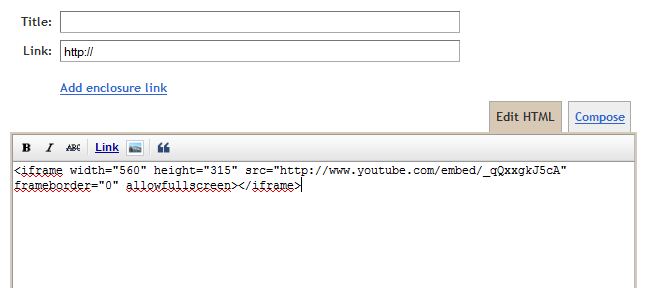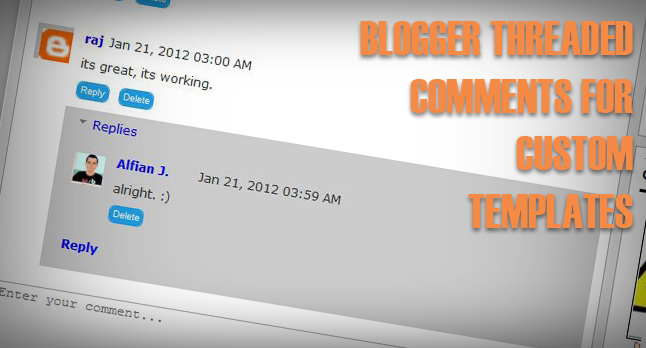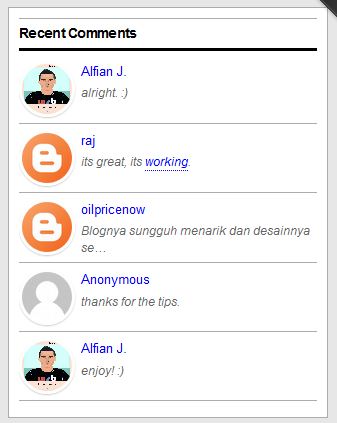Usually, you will find a Facebook fan page at the sidebar or footer. Now can hide your Facebook Fan Page widget. Wonder how? Look at the demo.
DEMO
LET'S ADD IT
1. Go To Dashboard >> Design ->> Edit HTML
2. Check the "Expand Widget Templates" box
3. Search (Ctrl+F) for </head> tag,
<script src='https://ajax.googleapis.com/ajax/libs/jquery/1.6.1/jquery.min.js' type='text/javascript'/>*If you already have the code in your template, just ignore step no 4.
5. Save your template.
6. Now go to your Dashboard >> Design >> Page Element >> Add a Gadget.
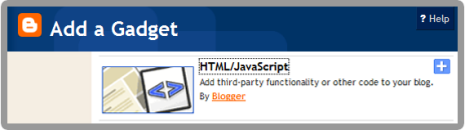
7. Paste this code in.
8. You can change the facebook logo with another color given below, or use your own image.


<script type="text/javascript">*YOUR FAN PAGE URL = Put your Facebook Fan Page URL
//<!--
$(document).ready(function() {$(".w2bslikebox").hover(function() {$(this).stop().animate({right: "0"}, "medium");}, function() {$(this).stop().animate({right: "-250"}, "medium");}, 500);});
//-->
</script>
<style type="text/css">
.w2bslikebox{background: url("https://blogger.googleusercontent.com/img/b/R29vZ2xl/AVvXsEiL3O4XaE3ZlfgjFSwFLYHvUoyVVwnva4thailpgPvioSobFYq-Pp_-fMzkWGvze-xaWkbt7PfvWAg4R_RNreI3v4daSLYExxuznsmz9zOSyqV0vvYPYOiMrxkVn9t4bJ9LiuKSWHZGCEw/s150/HHLab_facebookbadgeBlue.png") no-repeat scroll left center transparent !important;display: block;float: right;height: 270px;padding: 0 5px 0 46px;width: 245px;z-index: 99999;position:fixed;right:-250px;top:20%;}
.w2bslikebox div{border:none;position:relative;display:block;}
.w2bslikebox span{bottom: 12px;font: 8px "lucida grande",tahoma,verdana,arial,sans-serif;position: absolute;right: 6px;text-align: right;z-index: 99999;}
.w2bslikebox span a{color: #808080;text-decoration:none;}
.w2bslikebox span a:hover{text-decoration:underline;}
</style><div class="w2bslikebox" style=""><div>
<iframe src="http://www.facebook.com/plugins/likebox.php?href=YOUR FAN PAGE URL&width=245&colorscheme=light&show_faces=true&connections=9&stream=false&header=false&height=330" scrolling="no" frameborder="0" style="border: medium none; overflow: hidden; height: 330px; width: 245px;background:#fff;"></iframe></div></div>
8. You can change the facebook logo with another color given below, or use your own image.
GREEN: https://blogger.googleusercontent.com/img/b/R29vZ2xl/AVvXsEggzd43z5UGniAsRmu3IFcwsSl_cXMnlCAy3FNtdsDnALObLLYecFpUt5GfH-Z0N6QaxKYZ-mUuWB-sbvkaleiYpzBajxYB6V2DwlOuINHWrEnoEhq1MEUwsCvtEdDFpaAR0N1UFuOZn2w/s150/crb_facebookbadge.png
PINK: https://blogger.googleusercontent.com/img/b/R29vZ2xl/AVvXsEhO8sx2T34DIC4BBYqPddr6FbQH0ttA_kbFKgT0U09YjD0GVKpd_KIGp3J8K_LBM2yoT1veNxpjR4DhtVYLOyk5fjPXg1Y3_0Q4Xm4OHRFh_GjXpG1AQsX_nrjzDnOPrB3_3IjUwKBVTh8/s150/mhw_facebookbadge.png
9. Save. You're done.
Refresh your blog to see the result. =)
+ Leave your comment.