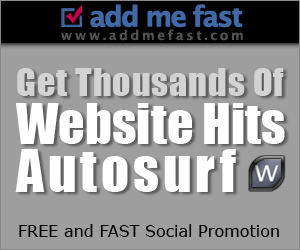Are you like to browse any video from Youtube? or like to watch video from Dailymotion? Have you been looking for a way to watch your favorite viral videos from YouTube and Dailymotion from the couch? This is HOW-TO watch Youtube just use plugin which allows you to watch streaming video in Windows 7 Media Center.
Get Macrotube
1. Download and install the plugin called Macrotube following the defaults through the install wizard. (Link Below)

2. After it’s installed, open Windows 7 Media Center and you’ll find Macrotube in the main menu.
3. Currently there are three services available. YouTube, Dailymotion, and MSN Soapbox. Just select the service where you want to check out some videos.

4. You can browse through different subjects or categories.

5. Drill down you search content by date, rating, views, and relevance.

6. Settings available such as the language beta, auto updates, and appearance.

7. Now, you can watch any video from Youtube just from your own Windows 7 Media Center

Notes :
This neat project is still in development and the developer is continuing to add changes through updates. It only works with Windows 7 Media Player, but there is a 32 & 64-bit version. Sometimes we experiences certain videos that wouldn’t play and it did crash a few times, but that is to be expected with a work in progress. But overall, this is a cool plugin that will allow you to watch your favorite online content from WMC.
Link :
and get more details and troubleshooting help from the GreenButton forum
Related Link :
#credits: howtogeek