HH already made a tutorial about how to change favicon previously. Now for this tutorial, it's more easier than previous trick. Blogger already got the service for you. You only need to choose your own or create yourself. Let's know how.
Steps:
1. Go to Dashboard ->> Design ->> Page Elements ->> Favicon. Click 'Edit' button.
2. You can download a lot of favicon free on the internet. Click here
Steps:
1. Go to Dashboard ->> Design ->> Page Elements ->> Favicon. Click 'Edit' button.
2. You can download a lot of favicon free on the internet. Click here
3. Upload your favicon image that you downloaded.
4. Save. Preview your favicon.
Use your own image as favicon
1. If you wanna use your own image/created icon. Blogger favicon currently supported icon format only. You need to convert it to icon format (.ico).
2. You can convert your image using iconj pic to icon converter.
3. Click "Upload" button and your own image/created icon.
4. After finish uploaded, it will look like a screenshot below. Then, click "Continue".
5. Download your converted icon.
6. Now, upload your icon just like the above method.
7. Save & DONE!
Preview your template to see the result.
Here are a quick guideline to know the icon format in each platform.
| Website Favicon: | 16x16 pixels and ICO format is the standard. However, newer browsers also support other GIF, PNG and JPG formats. |
| Animated Favicon: | animated GIF upload is must, and the export format should be 16x16 pixels GIF file. |
| Windows XP: | 16x16, 24x24, 32x32 and 48x48 pixels icon in ICO file format. |
| Windows 7, Vista: | up to 256x256 pixels PNG icon. |
| iPhone: | 57x57 pixels PNG icon. iPhone itself automatically rounds off the corners and adds a slight glassy reflection on the icon image. |
| iPad: | 72x72 pixels PNG icon. |
| Android: | 72x72, 48x48 and 36x36 pixels PNG icons used by the Android Market and the launchers. |
Enjoy!

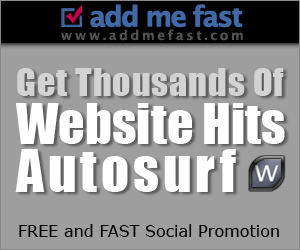





0 comments:
Post a Comment