The easiest way to take a screenshot of a Firefox window is to press the Print Screen key. This screen picture is copied to the Clipboard which can then be pasted in any graphic editor. But the Prnt Scrn key approach is quite limited since you cannot take screen captures of selected regions or a screenshot of a long webpage that scrolls across multiple pages.
Fortunately, there are some excellent screen capture extensions (.xpi) for Firefox that eliminate the need of third-party apps.
Fortunately, there are some excellent screen capture extensions (.xpi) for Firefox that eliminate the need of third-party apps.
- ScreenGrab - Screengrab! saves webpages as images...
It will capture what you can see in the window, the entire page, just a selection, a particular frame. Basically it saves webpages as images [PNG file] - either to a file, or to the clipboard. It captures Flash too! Screengrab! saves entire webpages as images. - Pearl Crescent Page Saver - is an extension for Mozilla Firefox that lets you capture images of web pages, including Flash content.
These images can be saved in PNG or JPEG format. Using Page Saver, you can capture an entire page or just the visible portion. You can control the image capture process via a wide variety of settings, including the image file name and scale (e.g., save at 50% of original size).
So, now you can save a full picture of webpages.
Enjoy! =)
You can ask for more tricks here.
Don't forget to drop your comment.
Any Question or Suggestions? Join our forum at HOW-TO HOUSE Forum.

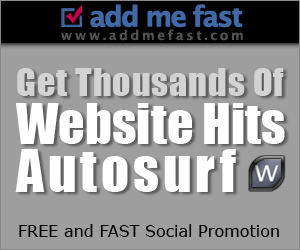





0 comments:
Post a Comment